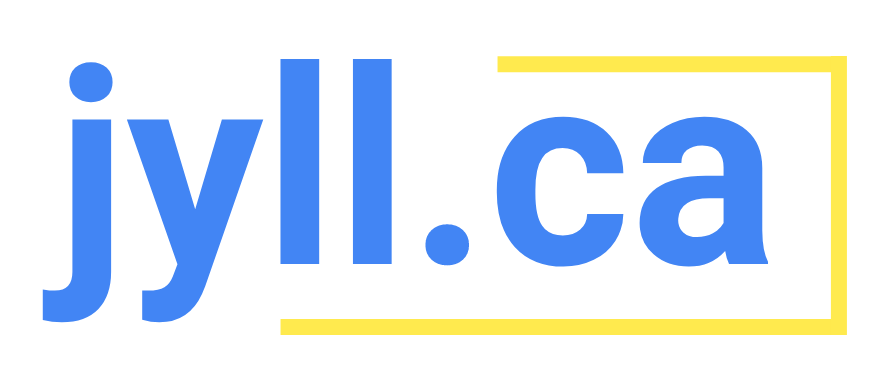15 Tips To Grow Your Business With Google
I love sharing tips with entrepreneurs about how to use Google more efficiently. It’s why I chose the username @the_google_pro! The one thing I hear time after time from my followers is that they wish they had known the tips I share with them sooner. I’ve compiled a list of some of my best Google tips and tricks for business owners that are just getting started. Here are 15 things you can do right now to grow your business with Google.
1. Create both a Universal Analytics property and GA4
When you’re setting up a new Google Analytics account, choose “Show advanced options” to make sure you set up Universal Analytics (UA), the old kind of property, and Google Analytics 4 (GA4), the new kind of property. You want to have both because most systems aren’t compatible with the new kind (GA4) yet.
2. Do NOT launch a Smart campaign
When you create your Google Ads account, select “Switch to Expert Mode” to get all the features and functionality you’d expect. On “Expert Mode”, you will be able to create all Google Ads campaign types including Search, Display, Video, App, and Shopping.
3. Set up a Google Business Profile
It’s FREE. It only takes a few minutes to set up and is the best way to get your new business on Google FAST. You can post pictures and updates about your business for free, too. Try to post regularly (once a week or once a month) to keep your profile fresh and potential customers interested.
4. Create a FREE Google website for your business
If you just launched your business and don’t know where to start you should set up a free Google site. It's the perfect option for businesses that don't have a lot of time or money when they're first starting out.
5. Check how your website performs on desktop vs. mobile
Often conversion rate is a lot lower on mobile because you haven’t been designing with mobile phone users in mind. Check your Device Report in Google Analytics to see if you have a mobile conversion issue. If so, I go over how you can ensure your website is mobile-friendly in my blog post ‘8 Quick & Easy Conversion Rate Fixes’.
6. Use “Phrase Match” when entering keywords
When you are creating a Search campaign in Google Ads, type your keywords in “Phrase Match”, meaning you need to put quotation marks around them. This ensures that your search terms will be more relevant to your keywords than if you just use Broad Match (no quotation marks).
7. Connect your Shopify store to Google Merchant Center
This one is for all you Shopify merchants. If you run a Shopify store make sure you use the Google channel and set up Google Merchant Center. Shopify's Google channel syncs your products and your store information with Google Merchant Center automatically. That’s how you get your products to show up on Google Search for FREE.
8. Register for Google Search Console
It’s FREE, set up takes about 5 minutes, and it will let you know exactly how your website is showing up organically on Google. You can use Google Search Console tools and reports to measure your site's Search performance, fix any issues with your website, and learn how to make your site stand out in Google Search results.
9. Learn Google's ad products for FREE with Google Skillshop
If you want to learn all about Google’s ad products for free go to Google Skillshop. There are tons of courses about Google Ads, Google Analytics, and other Google marketing products.
Become a Google Ads Expert with me!
10. Add “image extensions”
One of the newest features in Google Ads is you can add images to your text Search ads. Image extensions don't cost you anything, and can help boost the performance of your text ads by adding visuals of products or services.
11. Add “lead form extensions”
If you like getting leads for your business add lead form extensions to all of your Google Ads. This allows people to give you their contact information right from within your ad. You can add lead form extensions to Search, Video, Discovery, and Display campaigns, and is a great Google tool for B2B and services businesses.
12. Set up Ecommerce tracking
If you run an online store and use Google Analytics, make sure you turn “Ecommerce” on to add ecommerce tracking to your website. Go to Admin > Ecommerce Settings > and toggle it ON.
13. Avoid overcounting conversions
If you are running Google Ads, go to Tools & Settings > Conversions and check to see what’s included in the conversions column. You may inadvertently be double-counting conversions; I see this common mistake all of the time.
14. Link your Google Ads account to your YouTube channel
Connect your YouTube account to Google Ads, and then you can advertise to viewers who have engaged with your channel, subscribed to your channel, or viewed your content.
Want a Google AdWords Expert to teach you how to run more effective campaigns? I offer 1:1 coaching!
15. Run a Discovery campaign
If you are running Facebook or Instagram ads and don’t know where to get started on Google, run a Discovery campaign. It has really great targeting options and all of the ad assets are the same as Facebook ads.