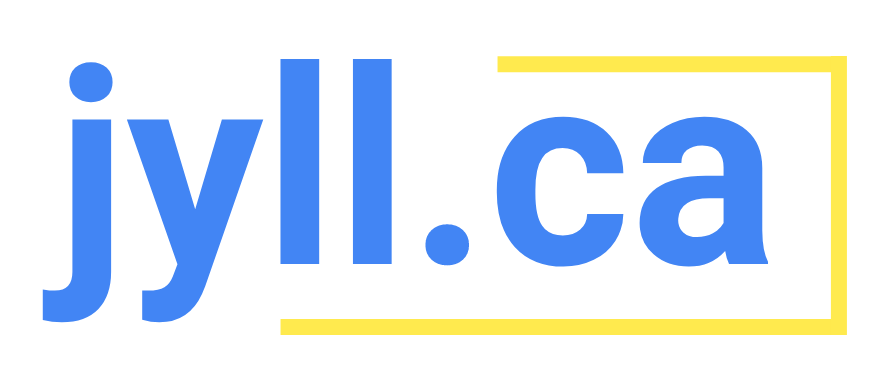Google Analytics 4: what does it all mean?
Are you a business owner who wants to get started with GA4? This “new” version of Google Analytics is extremely confusing, even for marketers, so don’t get intimidated if you don’t know where to begin. I’m a marketing coach, so in this blog post, I’ll explain some of the language and terminology you’re going to see in GA4, to help you dive into Google Analytics with a little more confidence.
Acquisition: User or Traffic?
Under the “Reports” section in Google Analytics 4, the first section you’ll see is called “Acquisition.” Simply put, this tells you how people found your website.
You have two choices when looking at the Acquisition reports: user acquisition and traffic acquisition. What’s the difference?
User acquisition will tell you how users are first finding your website. So, if someone comes from a Google Ad, then Facebook Organic, then Direct, they will ALWAYS show up in this report as Source = Google, every time they visit your site.
Traffic acquisition will tell you how users found your website for that visit. So, if someone comes from a Google Ad, then Facebook Organic, then Direct, they will show up on their first visit under Source = Google, second visit under Source = Facebook and third visit under Source = Direct.
I recommend picking just one of these, and always looking at the user view or the traffic view, not trying to reconcile both. Personally, I prefer the traffic acquisition report. It’s simpler.
Engagement: Events or Conversions?
One of the main ways that Google Analytics 4 is different from Universal Analytics is that it tracks Events by default. An event is… well, very similar to what it sounds like! An event is when the user takes some kind of action: a page view, a scroll, a click, a video view, these are all events.
So then what’s a Conversion? Well, you probably don’t care about every single one of those events. So, when there’s an event that you DO care about, you can set it up as a Conversion (in the “Admin” section), and then see it on the Conversions report.
About a dozen events are tracked in GA4 by default, and you can add as many custom events as you like. But you - the user - determine which events will become Conversions, showing up in your Conversions report and making them eligible for import into Google Ads.
Reports or Explore?
The Reports section of GA4 is where most casual users will spend the most time. Here, you’ll find pre-populated information about how people found your website, what they’re doing on your website, whether they’re taking action, and demographic audience information.
The Explore section of GA4 lets you build your own Reports from scratch, using some common data analytics visualizations like Funnel exploration, Path exploration and Segment overlap. Do yourself a favour and leave that section to the data analysts; stick with Reports for your own sanity!